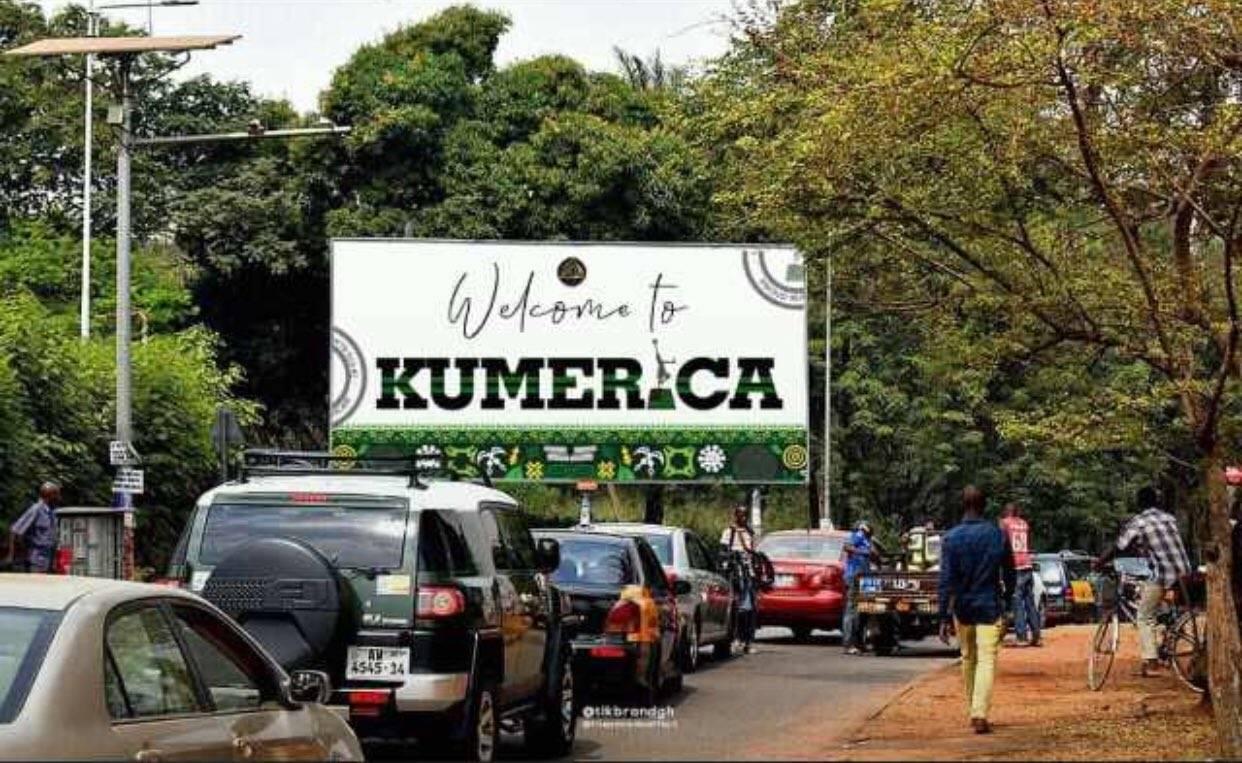Table of Contents
10 best ways to save data on an Android phone when browsing:
- Customize Your Android System to Limit Data Usage
- Place Restrictions on Your App (Application) Background Data
- Let Google Chrome Compress Your data
- Update Your Phone Apps Over Only Wi-Fi
- Cut Down Your Streaming Hours
- Stick to Data-Saving Apps When Necessary
- Cache (Save) Your Google Maps for Offline Viewing
- Switch off Auto-Sync for Certain Apps
- Use Antivirus Software to Remove Malware
- Use WhatsApp Wisely
How to Save Data on Android Phone
Owning an Android phone could be a dream come true for most people, except when it’s time to renew your data bundle.
Of late, internet service providers have made data packages highly expensive for the average consumer.
How will Android phone users survive in these hard times?
We have every right to point accusing fingers at our carriers for “stealing our data”, behind the scenes.
However, our browsing habits also make us lose data unnecessarily.
If only you learned the secrets of how to save data on an android phone, you’ll be amazed at how much data you have been losing needlessly.
Nowadays, it’s not only game apps that consume our batteries. In fact, the last time I checked my battery usage history, I was surprised. Google chrome topped the list of apps that drained my battery massively.
That’s because of my life (and maybe yours as well) revolve around the internet. In the absence of a free WiFi service, connecting to the web may not be possible if your data bundle is exhausted.
The art of saving data works like magic. Once you master it, you can shut up your Android phone, your network provider, your browser and other third-party apps from misusing your data.
Now that the deadly Chinese Virus (COVID-19) is here to wipe out humanity, it’s time to practice data saving. Stay safe and be up-to-date with the relevant news across the world.
What uses data on Android? Everyone may agree that normal voice calls don’t consume much data. It’s the internet browsers and video streaming apps like YouTube and TikTok, that eat up our data bundles.
As we cruise forward towards a better tech world, software developers keep rolling out new releases and new versions of mobile apps. Social media applications like WhatsApp, Facebook, Twitter and Instagram, are becoming more popular each day. As more video streaming services unveil before us, our data usages will spike up.
Do you know how much data it costs you to view your crush’s or friend’s WhatsApp status? Well, you don’t usually mind. But it’s quite a lot.
It’s time to turn over a new leaf by being mindful of your internet expenses. Sometimes it’s not your earnings that determine your net worth; your internet spending habits can also expose your financial weaknesses.
If you want to Use Less Mobile Data When Browsing on Your Phone, you must follow the tricks explained below.
How to Reduce Data Usage on Android
1. Customize Your Android System to Limit Data Usage
Just like fire, the Android OS is a good servant but sometimes a bad master. One way to silence your Android phone from excessive data consumption is to set a limit on your monthly data plan.
But how will you customize your Android system to use a specified amount of data within a given time frame? It’s pretty simple.
Navigate to the settings app and click on it. Next, go to Data Usage>Billing Cycle>Data limit and billing cycle. Following this procedure, you can also turn on automatic disconnection when your system consumes the set data limit.
2. Place Restrictions on Your App (Application) Background Data
What is background data?
It’s the data an app consumes even when you’re not actively using that app.
Some Android apps are big data thieves; they work in the background. Developers intentionally include this app feature to facilitate multitasking and automatic updates.
For data-conscious Android users like me, I hate automatic updates from the bottom of my heart. They don’t only eat up your data, they also use up your storage. I prefer to manually update some apps that I deem necessary.
Why my phone is consuming more data?
You can find out the data consumption rate of your apps by going to Settings > Data Usage. Explore further by clicking on an app to reveal its background and foreground data.
To stop apps from using data in the background, push the Restrict app background data button to the right.
3. Let Google Chrome Compress Your Data
Chrome is one of the best and popular web browsers. That’s because it’s developed by the world’s greatest internet giant, Google Inc.
One awesome in-built feature of this browser is that it can be customized to reduce data usage. When you switch on data compression, it channels your web traffic through a Google proxy.
This data is compressed to reduce your data consumption while boosting loading speeds.
To enjoy this feature, click on the three-dot tab on your chrome browser. Then hit Settings and switch on Data Saver. This safe mode feature also protects you from malicious sites.
4. Update Your Phone Apps Over only Wi-Fi
By default, the Google Play Store automatically updates some apps as and when they’re available.
If you don’t want to completely disable updates, the other good option is to choose “Auto-update apps over Wi-Fi only.”
This would save your mobile data from being used for updates.
5. Cut Down Your Streaming Habits
Some people can’t live a day without streaming high definition music videos, audios, Instagram stories and the like.
If you’re that type, you’ve no right to complain about excessive data consumption.
Streaming is data-intensive. But if you use apps like YouTube Go and Netflix, you can compromise video quality and save data.
#Should I leave mobile data on all the time?
Of course, you can leave your data 24/7. But that’ll only increase your data consumption since apps will be running in the background.
6. Stick to Data-Saving Apps When Necessary
#Does TikTok use a lot of data?
Apps like TikTok and Google Photos are very unforgiving when it comes to illegal usage of your mobile data. If you spend more time streaming videos, you’ll lose a lot of data.
Data-hungry apps are notorious for syncing your data with Google Drive without any prior notification.
Before you realize what’s going on, you get a pop-up data warning. Worse of all, if you run out of RAM storage, your browser will also disgrace you.
As we speak today, I have uninstalled my Facebook and Instagram applications — just because they’re too bulky and data-hungry.
I rather use the chrome browser to login into my social media accounts. Even though functionalities may be limited, at least, I can scroll down the news feeds and even update my timeline.
#How can I Reduce my Mobile Data Usage?
Always monitor your apps and be ready to get rid of uneconomical ones, when necessary.
7. Cache (Save) Your Google Maps for Offline Viewing
I think many people are unaware that you can save Google Maps for offline references. That may come as a shocker, but it’s true.
If you cache your Google map searches, it saves you data and access time.
A downloaded Google map can be accessed several times offline. It may help you to find your way when there is no internet connection in an area.
How do you save Google maps for offline viewing? Launch the Google maps app, go through the menu and click on “Offline Maps“.
Press “Select your own map“. From here, you can zoom to pinpoint the area you want to cover and download it.
8. Switch off Auto-Sync for Certain Apps
Google likes to automatically sync up your data when it detects changes. But mind you, auto-sync is a data-sucking feature that interferes with your system. It’s not a bad service per se, but average users don’t often need it.
To take charge of your sync settings, go to Settings > Accounts and uncheck all unnecessary syncs.
9. Use Antivirus Software to Remove Malware
#What uses data on android?
Hidden malicious programs can also use your data without your notice. Consider installing good anti-malware scanners in your device. These would fish out the bad programs and destroy them.
10. Use WhatsApp Judiciously
#Why is my android phone using so much data?
WhatsApp media and messages consume data and phone storage. Explore the settings and customize WhatsApp to minimize data consumption during calls.
Last but not least, disable auto-downloads of media and lower your addiction to Whatsapp status.
Ladies and Gentlemen, that’s how to use less mobile data when browsing on your phone.
In conclusion, change your browsing habits, customize the data settings, and do away with unnecessary apps.
Very soon, we shall look at how to reduce the data usage iPhone.
Also Read:
Ghana Launches Universal QR Code Payment System in March 2020